RTMP
推流
FFmpeg推流
使用ffmpeg命令行进行推流:
ffmpeg -re -stream_loop -1 -i test.mp4 -c:a copy -c:v copy -f flv -flvflags no_duration_filesize rtmp://127.0.0.1:1935/live/test
信息
查看命令详细解释,参考:转推RTMP协议流
OBS推流
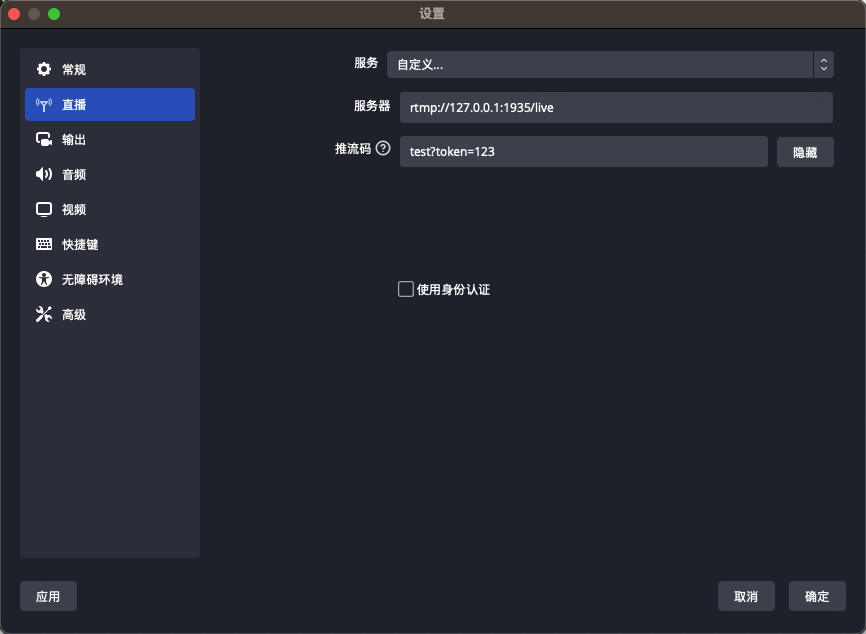
注意
初学者容易在使用OBS推流的时候出错,例如上图的推流地址:
rtmp://127.0.0.1:1935/live/test?token=123
需要在app_name和stream_name处截断,分别填到服务器和推流码中。
播放
ffplay -i rtmp://127.0.0.1:1935/live/test?token=123
信息
查看命令详细解释,参考:播放RTMP协议流
集群
xiu支持RTMP协议集群的部署,通过静态转推和回源的方式来实现。
静态转推
应用场景为边缘节点的直播流被转推到源站,配置如下:
边缘节点的配置文件config_push.toml:
config_push.toml
[rtmp]
enabled = true
port = 1935
[[rtmp.push]]
enabled = true
address = "localhost"
port = 1936
源站节点的配置文件config.toml:
config.toml
[rtmp]
enabled = true
port = 1936
启动两个服务:
./xiu config.toml
./xiu config_push.toml
将一路RTMP直播流推送到边缘节点,此直播流会被自动转推到源站,可以同时播放源站或者边缘节点的直播流:
ffplay -i rtmp://localhost:1935/live/test
ffplay -i rtmp://localhost:1936/live/test
静态回源
应用场景为播放过程中用户从边缘节点拉流,边缘节点无此流,则回源拉流,配置文件如下:
源站节点的配置文件为 config.toml:
config.toml
[rtmp]
enabled = true
port = 1935
边缘节点的配置文件为 config_pull.toml:
config_pull.toml
[rtmp]
enabled = true
port = 1936
[rtmp.pull]
enabled = false
address = "localhost"
port = 1935
运行两个服务:
./xiu config.toml
./xiu config_pull.toml
直接将直播流推送到源站,到边缘节点请求此路直播流,边缘节点会回源拉流,可以同时播放边缘和源站节点上的直播流:
ffplay -i rtmp://localhost:1935/live/test
ffplay -i rtmp://localhost:1936/live/test